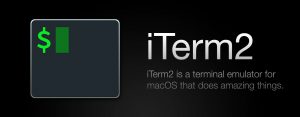 One of my favorite (and necessary) tools is iTerm2. I use it all day every day. I recently discovered a neat shortcut that I would like to share here.
One of my favorite (and necessary) tools is iTerm2. I use it all day every day. I recently discovered a neat shortcut that I would like to share here.
Problem
Keep the terminal at a keyboard short cutaway and keep it full screen. I used to just use MacOS default full-screen mode and dedicate one Desktop screen to my terminal. But I really liked the old fullscreen mode where the app would take up the entire full screen but I would haven’t to dedicate a Desktop to it. I also like the transparency of the iTerm2 and think the effect is cool.
Solution
Open the app with a dedicated keyboard shortcut, keep the terminal at full screen AND keep the transparency all on one screen.
Dig into the iTerm2 settings and go to Keys> Hotkeys. I mapped the old Spotlight keyboard shortcut, that I never used ever, option-space to toggle iTerm2. I checked the box of “Show/hide all windows with a system-wide hotkey” setting. Then I dove into the fullscreen settings by unchecking the “Native fullscreen windows” checkbox.
I backed out of settings and then clicked the fullscreen button in the top right corner of the app window.
Now when I hit option-space I get a fullscreen terminal. When I’m done using the terminal, I toggle the same hotkey and return the Desktop or whatever app I was in.
Summary
I’ve sped up my workflow a little bit but like everything else it’s mine. I like working on my computers more when I can form them around the way I work.
I hope it works for you too! 🙂
P.S. Have you heard there’s a new version of iTerm2 out. It’s version 3 so the name is a little confusing, but it’s even better than before. Download iTerm2 here.
